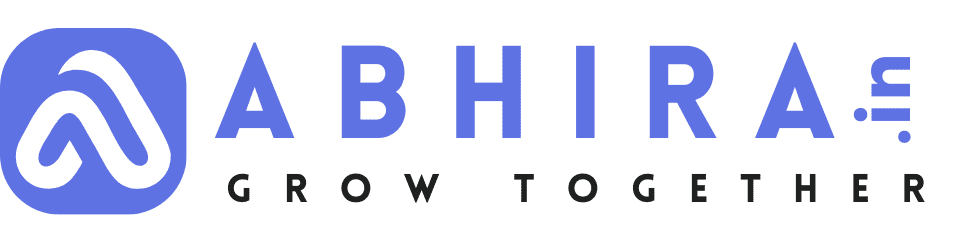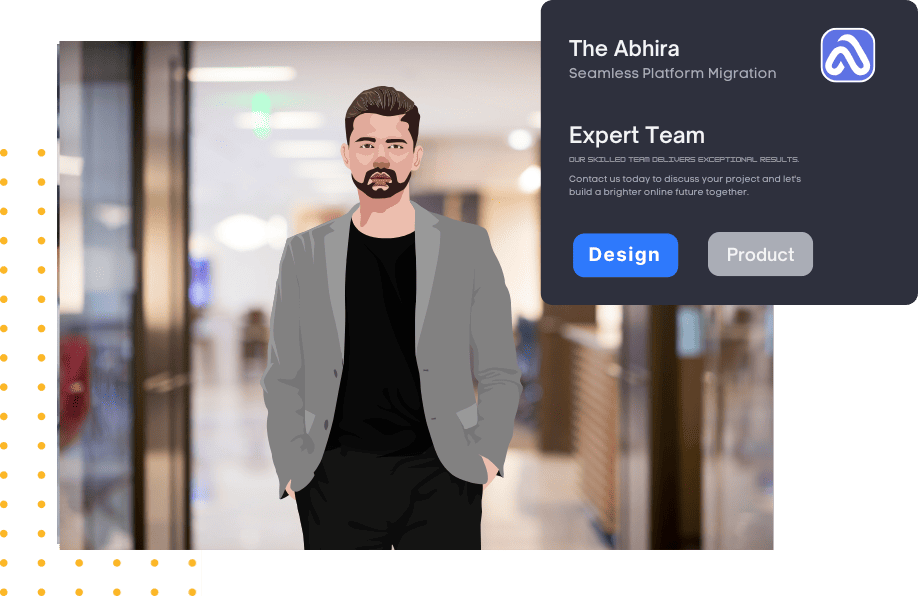how to allow svg image in WordPress via code
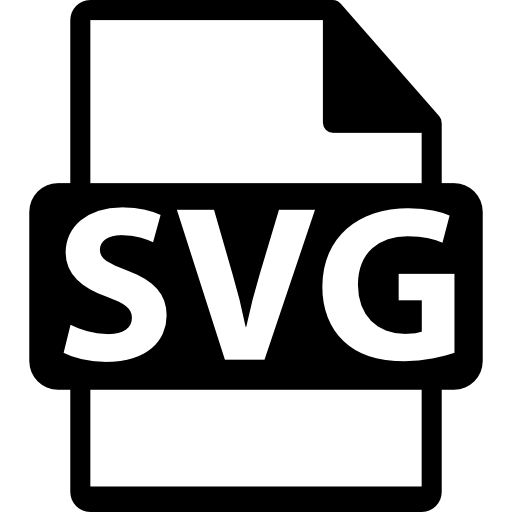
-
Theme Functions File: You can allow SVG uploads by adding custom code to your theme's
functions.phpfile. Here's how to do it:a. Access your WordPress admin dashboard.
b. Navigate to "Appearance" and select "Theme Editor."
c. Find and select the
functions.phpfile on the right-hand side.d. Add the following code to the
functions.phpfile:function allow_svg_upload($mimes){$mimes['svg'] = 'image/svg+xml'; return $mimes;}add_filter('upload_mimes', 'allow_svg_upload');This code adds SVG as an allowed file type for uploads.
-
Save Changes: After adding the code, click the "Update File" button to save the changes to your
functions.phpfile. -
Test SVG Uploads: You should now be able to upload SVG files via the WordPress media uploader. Navigate to "Media" > "Add New" and try uploading an SVG file to test if it works.
Please remember to exercise caution when allowing SVG uploads, as they can potentially contain harmful code. You may want to consider implementing additional security measures, such as using a security plugin, to help protect your WordPress site from potential security risks associated with SVG files.
Lastly, always keep your WordPress core, themes, and plugins up to date to ensure the latest security patches are applied.
- Web Development
- Art
- Causes
- Crafts
- Dance
- Drinks
- Film
- Fitness
- Food
- الألعاب
- Gardening
- Health
- الرئيسية
- Literature
- Music
- Networking
- أخرى
- Party
- Religion
- Shopping
- Sports
- Theater
- Wellness