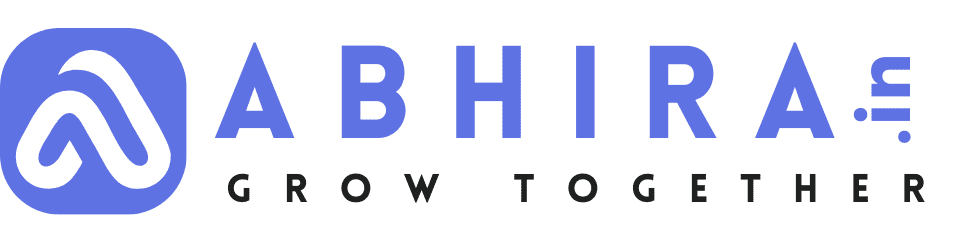Optimizing Your WordPress Website Step by Step | How to speed up your WordPress site

Fixing slow WordPress website
In today's digital age, having a well-optimized WordPress website is crucial. An optimized website not only provides a better user experience but also performs better in search engine rankings. Whether you're running a personal blog or an e-commerce site, optimizing your WordPress website can make a significant difference. In this step-by-step guide, we will walk you through the process of optimizing your WordPress site for speed, SEO, security, and overall performance.
Step 1: Choose a Reliable Hosting Provider
The foundation of a fast and reliable website starts with your hosting provider. Select a reputable hosting company that offers good server performance, uptime guarantees, and excellent customer support. Managed WordPress hosting services are often a great choice, as they are tailored for WordPress websites.
Step 2: Keep Your WordPress Core, Themes, and Plugins Updated
Regularly updating your WordPress core, themes, and plugins is essential for security and performance. Outdated software can leave your site vulnerable to security breaches and slow down its performance. Set up automatic updates when possible to ensure your site remains up-to-date.
Step 3: Optimize Images and Media
Large images and media files can significantly slow down your website. Use image optimization plugins like Smush or ShortPixel to compress and resize images automatically. Additionally, consider using lazy loading to load images only when they become visible to the user.
Step 4: Use a Lightweight and Fast Theme
Choose a lightweight and fast-loading WordPress theme for your website. Themes with minimal design and clean code tend to perform better. Popular options include Astra, GeneratePress, and Schema Lite.
Step 5: Implement Caching
Caching plugins like W3 Total Cache or WP Super Cache can improve your website's speed by storing static versions of your pages and serving them to visitors, reducing server load. Configure your caching plugin properly to avoid conflicts with dynamic content.
Step 6: Optimize Your Database
Regularly clean and optimize your WordPress database using plugins like WP-Optimize. This helps remove unnecessary data and keeps your site running smoothly.
Step 7: Enable GZIP Compression
Enabling GZIP compression on your server can reduce the size of files sent to visitors' browsers, resulting in faster loading times. Most hosting providers offer GZIP compression as part of their services.
Step 8: Minify CSS and JavaScript
Use minification plugins or content delivery networks (CDNs) to minify and combine CSS and JavaScript files. This reduces the number of HTTP requests made by your website and speeds up loading times.
Step 9: Implement Browser Caching
Browser caching allows frequently accessed files to be stored in a user's browser, reducing load times for returning visitors. Many caching plugins offer browser caching options.
Step 10: Optimize for Mobile
With a significant portion of website traffic coming from mobile devices, it's essential to ensure your site is mobile-responsive. Choose a responsive theme and test your site on various mobile devices to ensure it looks and performs well.
Step 11: Focus on SEO
Optimizing your website for search engines is vital for organic traffic. Use an SEO plugin like Yoast SEO or Rank Math to help you with on-page SEO, meta tags, and XML sitemaps. Create high-quality, keyword-rich content that adds value to your visitors.
Step 12: Secure Your Website
Protect your WordPress site from security threats by installing a security plugin such as Wordfence or Sucuri Security. Regularly update your plugins and themes, use strong passwords, and implement two-factor authentication for added security.
Step 13: Monitor Website Performance
Continuously monitor your website's performance using tools like Google PageSpeed Insights and GTmetrix. These tools provide insights into areas that need improvement and help you maintain a fast and efficient website.
Step 14: Backup Your Website Regularly
Don't forget to back up your website regularly. Use a reliable backup plugin like UpdraftPlus to ensure you can restore your site in case of any unforeseen issues.
Step 15: Content Delivery Network (CDN)
Consider using a CDN to distribute your website's content across multiple servers worldwide. CDNs can reduce server load, enhance page load times, and improve the user experience, especially for visitors from different geographic locations.
By following these step-by-step guidelines, you can optimize your WordPress website to provide an excellent user experience, improve its search engine ranking, enhance security, and ensure top-notch performance. Remember that website optimization is an ongoing process, and regular maintenance is key to keeping your site running smoothly and efficiently.
- Web Development
- Art
- Causes
- Crafts
- Dance
- Drinks
- Film
- Fitness
- Food
- Games
- Gardening
- Health
- Home
- Literature
- Music
- Networking
- Other
- Party
- Religion
- Shopping
- Sports
- Theater
- Wellness