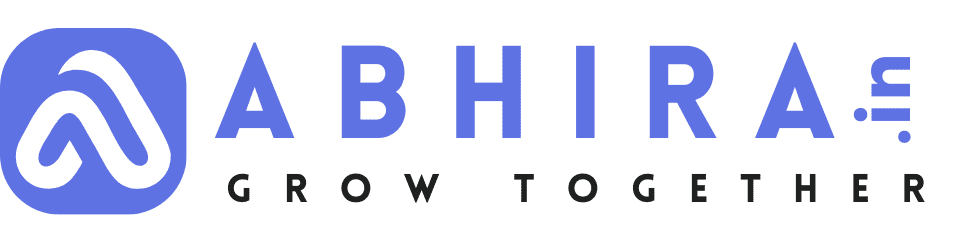Common Cumulative Layout Shift (CLS) Issues in WordPress (Core Web Vital)
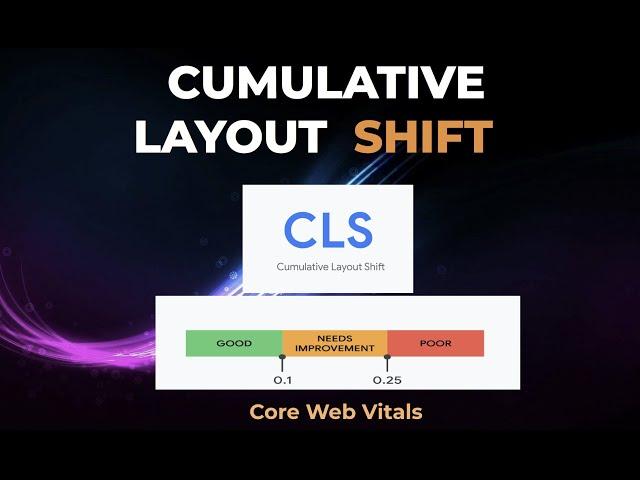
Cumulative Layout Shift (CLS) is a crucial user experience metric that measures the visual stability of a web page. It is a critical aspect of Core Web Vitals, a set of metrics Google uses to assess website performance. In WordPress, CLS issues are common and can adversely affect your site's SEO and user engagement. In this article, we'll delve into the world of CLS issues in WordPress, their impact, and how to fix them.
Understanding Cumulative Layout Shift (CLS)
CLS, one of the Core Web Vitals, measures unexpected layout shifts during the page's loading process. These shifts can be a frustrating experience for users, especially when they inadvertently click on the wrong element due to a sudden shift.
CLS is quantified by a score, with lower values indicating a better user experience. A score of less than 0.1 is considered good, while a score above 0.25 is deemed poor.
Common CLS Issues in WordPress
-
Images without Dimensions: When images load without defined dimensions, the browser may need to reflow content, causing shifts. To address this, always specify width and height attributes for images.
-
Ads and Embeds: Embedding external content or ads that load asynchronously can result in layout shifts, particularly if the content's size isn't predefined.
-
Font Loading: Using custom fonts can trigger CLS if the default font isn't initially loaded. This is why it's essential to use font-display in your CSS to ensure a fallback font is displayed while the custom font loads.
-
Dynamically Injected Content: Content that's injected dynamically via JavaScript can lead to CLS problems. Ensure that you allocate space for these elements as they load.
-
Unoptimized Third-party Scripts: Excessive third-party scripts can slow down your site and contribute to layout shifts. Prioritize which scripts are truly necessary, and implement asynchronous loading to prevent them from blocking the page.
Impact of CLS Issues
CLS issues can have a significant impact on your WordPress site:
-
SEO: Google and other search engines take CLS into account when ranking pages. Poor CLS scores can lead to a drop in search engine rankings.
-
User Experience: Frequent layout shifts frustrate users, potentially leading to higher bounce rates and reduced engagement.
-
Conversion Rates: For e-commerce sites, CLS problems can impact sales as users might accidentally click on the wrong product or button.
Fixing CLS Issues in WordPress
-
Optimize Images: Use properly sized images and specify dimensions in your HTML.
-
Prioritize Loading: Load critical content first and defer non-essential scripts to improve loading speed.
-
Minimize Third-party Content: Limit third-party scripts and use asynchronous loading to prevent them from affecting the main content.
-
Test and Monitor: Regularly check your site for CLS issues using tools like Google PageSpeed Insights and Lighthouse. Continuously monitor your site's performance.
-
Implement a Content Security Policy: A CSP can help prevent unexpected content shifts.
-
Leverage Lazy Loading: Use native lazy loading for images and iframes to ensure that off-screen elements don't impact layout stability.
To address Cumulative Layout Shift (CLS) issues in WordPress, you can use several recommended plugins and tools that help optimize your website for better performance and layout stability. Here are some popular and effective options:
-
WP Rocket: WP Rocket is a comprehensive caching plugin that includes features to reduce CLS. It provides options for optimizing CSS delivery and JavaScript loading, which can help eliminate layout shifts caused by late-loading scripts.
-
Autoptimize: This plugin helps optimize your site's performance by minifying and aggregating CSS and JavaScript files. It can also help prevent CLS issues by optimizing the delivery of these critical resources.
-
Asset CleanUp: Page Speed Booster: This plugin allows you to selectively disable or enable CSS and JavaScript files on specific pages, which can be useful in preventing unnecessary resource loading and layout shifts.
-
Flying Pages: Flying Pages preloads pages in the background when a user hovers over a link, reducing the delay in loading content. By preloading, it minimizes CLS issues by ensuring that the content is ready when the user clicks.
-
Smush Image Compression and Optimization: Images without specified dimensions are a common cause of CLS. Smush helps by automatically resizing and compressing images while ensuring proper image dimensions are set.
-
Perfmatters: This lightweight performance optimization plugin offers a range of options, including delaying JavaScript and CSS loading, which can help address CLS problems. It also allows you to disable scripts on specific pages.
-
WP YouTube Lyte: If you embed YouTube videos on your site, this plugin allows you to lazy load videos, ensuring that they don't cause layout shifts while loading.
-
Lighthouse Performance: Although not a plugin, Lighthouse is an auditing tool in Chrome DevTools that can help you identify CLS issues on your site. It provides insights into what's causing shifts, and you can use this information to address specific problems.
It's important to note that while these plugins can be helpful in addressing CLS issues, it's crucial to implement other best practices as well, such as properly sizing images, minimizing third-party content, and optimizing the order in which resources are loaded.
Remember to carefully configure and test these plugins to ensure they work well with your specific WordPress theme and site setup. Additionally, regularly monitor your site's performance using tools like Google PageSpeed Insights and Lighthouse to check for CLS improvements and any new issues that may arise.

- Web Development
- Art
- Causes
- Crafts
- Dance
- Drinks
- Film
- Fitness
- Food
- Juegos
- Gardening
- Health
- Home
- Literature
- Music
- Networking
- Other
- Party
- Religion
- Shopping
- Sports
- Theater
- Wellness