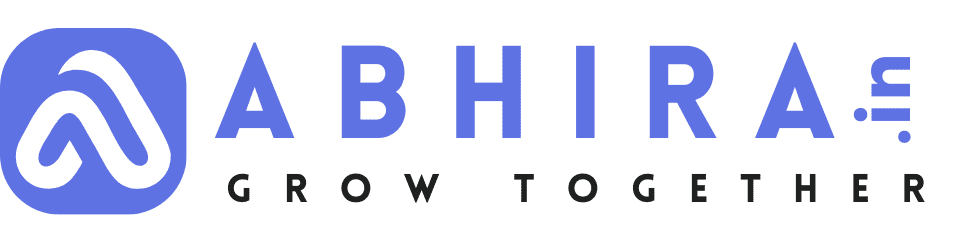Some Hidden WordPress Features You Must Know for Better Website Management
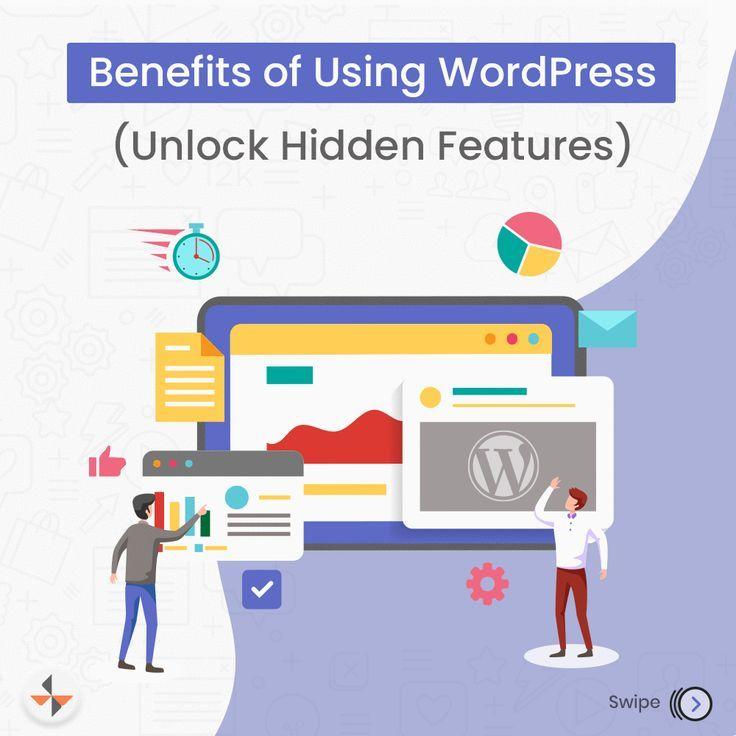
WordPress is the world's most popular content management system, powering over 40% of all websites. While its primary features like themes and plugins are widely celebrated, WordPress also offers lesser-known functionalities that can elevate your website management experience. In this article, we'll uncover ten hidden WordPress features you should start using today.
1. Quick Draft for Fast Idea Capturing
The Quick Draft widget on your WordPress dashboard allows you to jot down blog post ideas or rough outlines quickly. It’s a simple yet effective way to ensure you never lose a great content idea. To enable it, go to "Screen Options" at the top of the dashboard and check "Quick Draft."
2. Built-In Image Editing Tools
WordPress provides basic image editing tools, such as cropping, rotating, scaling, and flipping images, directly from the Media Library. After uploading an image, click "Edit Image," make your adjustments, and save them without needing external software.
3. Keyboard Shortcuts for Faster Editing
Streamline your content editing process with WordPress’s keyboard shortcuts. For example:
-
Ctrl + B (or Cmd + B) for bold text.
-
Ctrl + K (or Cmd + K) to add links. For comments, you can navigate quickly using shortcuts like J and K for moving between comments and R to reply.
4. Revisions History
Ever made changes to a post and wanted to revert to an earlier version? The "Revisions" feature allows you to review, compare, and restore previous drafts. Access this feature in the "Document" panel while editing a post.
5. Custom Permalinks for Better SEO
WordPress allows you to customize the permalink of each post or page. A clean, keyword-rich URL structure improves your site's SEO. Edit your permalink directly below the post title before publishing.
6. Screen Options for a Tailored Interface
At the top-right corner of most WordPress admin screens, you’ll find "Screen Options." This feature lets you toggle the visibility of various widgets and options, tailoring your workspace to your needs.
7. Password-Protected Content
You can restrict access to specific posts or pages using the "Visibility" setting under the "Publish" panel. Simply choose "Password Protected" and set a password to limit access to select users.
8. Embed Content with Ease
WordPress supports auto-embedding for various platforms like YouTube, Twitter, Instagram, and more. Simply paste the URL of the content into the editor, and WordPress will handle the rest.
9. Scheduled Posts
Maintain a consistent posting schedule by scheduling your posts in advance. In the "Publish" panel, click on "Immediately" next to the "Publish" button, select your preferred date and time, and WordPress will handle the rest.
10. Hidden Debugging Mode
For developers, WordPress offers a debugging mode that displays PHP errors and warnings. Add the following line to your wp-config.php file to enable it:
define('WP_DEBUG', true);Remember to turn it off on live sites by setting it to false to maintain security.
11. Distraction-Free Writing Mode
Focus on your content without distractions by enabling the Distraction-Free Writing mode. While editing a post, click on the "Fullscreen" button or press Shift + Alt + W to hide menus and toolbars.
12. Multiple Themes for Multi-Site Installations
If you’re managing a WordPress Multi-Site network, you can assign different themes to different sites. This feature allows for unique designs under one WordPress installation, perfect for diverse branding needs.
13. Site Health Check
The Site Health feature provides insights into your website’s performance and security. Go to "Tools > Site Health" to identify issues and receive recommendations to improve your site’s health.
14. Export Personal Data
Comply with data privacy regulations like GDPR using WordPress’s built-in "Export Personal Data" tool. You can send users their personal data upon request, ensuring transparency and trust.
15. Sticky Posts for Highlighted Content
Make important posts stand out by marking them as "Sticky." In the "Publish" panel, check "Stick to the top of the blog," and the post will appear at the top of your blog feed.
- Web Development
- Art
- Causes
- Crafts
- Dance
- Drinks
- Film
- Fitness
- Food
- Jocuri
- Gardening
- Health
- Home
- Literature
- Music
- Networking
- Alte
- Party
- Religion
- Shopping
- Sports
- Theater
- Wellness