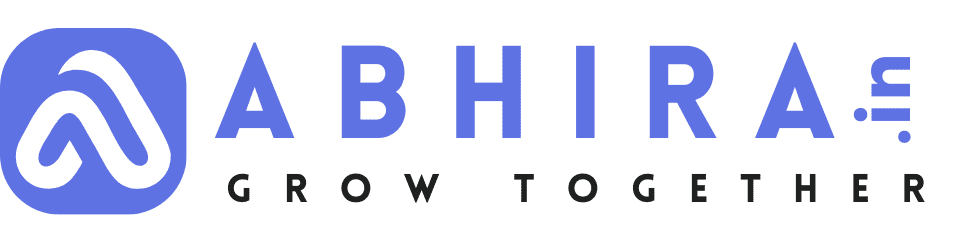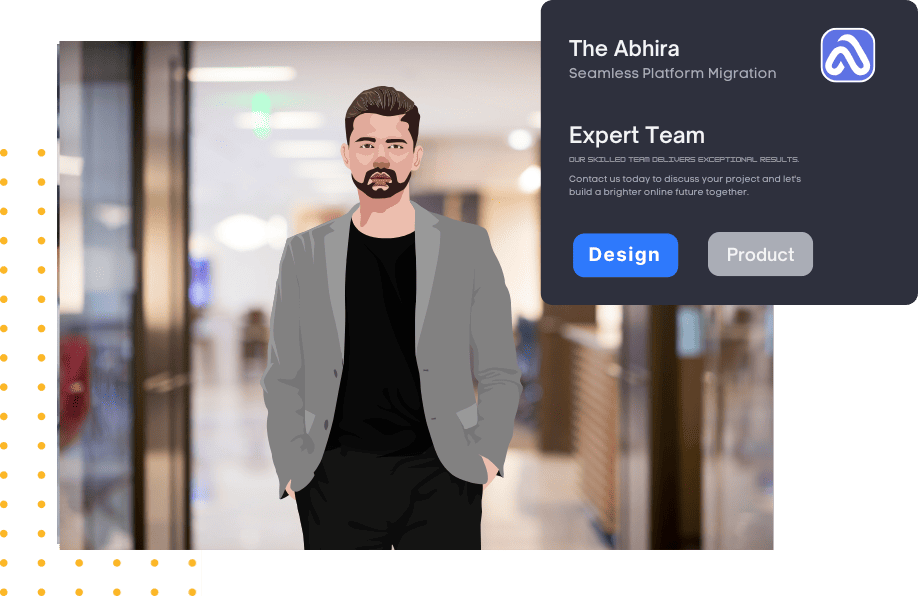Understanding File Permissions and Their Role in WordPress Security

Understanding File Permissions and Their Role in WordPress Security
File permissions are an essential aspect of website security, and in the case of WordPress, they play a crucial role in preventing unauthorized access and potential security threats. Setting the correct file permissions ensures that only the necessary users and processes can read, write, or execute files. In this blog, we will explore different file permission levels, their uses, and how they enhance security in WordPress.
What Are File Permissions?
File permissions determine who can access and modify files on a server. They are represented in three levels of access:
-
Read (r) – Allows users to view the contents of a file.
-
Write (w) – Allows users to modify or delete the file.
-
Execute (x) – Allows users to execute the file (mainly for scripts and programs).
These permissions apply to three types of users:
-
Owner – The creator of the file.
-
Group – Users within the same group as the owner.
-
Public (Others) – Everyone else, including visitors and attackers.
Common File Permission Numbers
File permissions in WordPress are often represented in numerical format (chmod values), where each digit corresponds to a permission level:
-
644 – Recommended for files (Owner: Read & Write, Group: Read, Public: Read)
-
755 – Recommended for directories (Owner: Read, Write & Execute, Group & Public: Read & Execute)
-
600 – Secure setting for sensitive files (Only Owner: Read & Write)
-
400 – Read-only setting for maximum security (Only Owner: Read)
File Permissions in WordPress
Setting appropriate file permissions is crucial for WordPress security. Below are the recommended file permissions:
-
wp-config.php: 400 or 440 (Most sensitive file, contains database credentials)
-
.htaccess: 644 (Restricts modification by public users)
-
wp-content/uploads/: 755 (Allows file uploads while preventing unauthorized changes)
-
All other core WordPress files: 644 (Prevents unauthorized modifications)
How File Permissions Protect WordPress?
Proper file permissions help in the following ways:
-
Prevents Unauthorized Access – Attackers cannot modify or inject malicious code if they do not have write access.
-
Restricts Execution of Malicious Scripts – Prevents execution of unauthorized scripts that could compromise the website.
-
Protects Database Credentials – Ensures that sensitive information in
wp-config.phpremains inaccessible to the public. -
Reduces Risk of Malware Infections – Prevents malware from modifying core files or uploading harmful scripts.
How to Set File Permissions?
You can set file permissions using:
-
cPanel/File Manager: Navigate to the file, right-click, and select "Permissions."
-
FTP Client (e.g., FileZilla): Right-click on a file or folder > File permissions > Set values.
-
Command Line (SSH): Run the
chmodcommand, e.g.,chmod 644 wp-config.php.

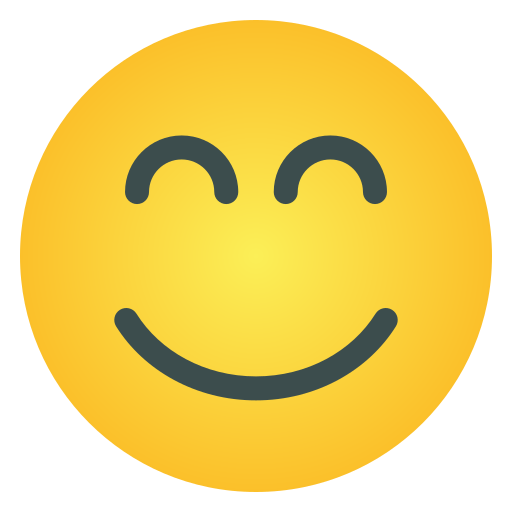
- Web Development
- Art
- Causes
- Crafts
- Dance
- Drinks
- Film
- Fitness
- Food
- Jocuri
- Gardening
- Health
- Home
- Literature
- Music
- Networking
- Alte
- Party
- Religion
- Shopping
- Sports
- Theater
- Wellness