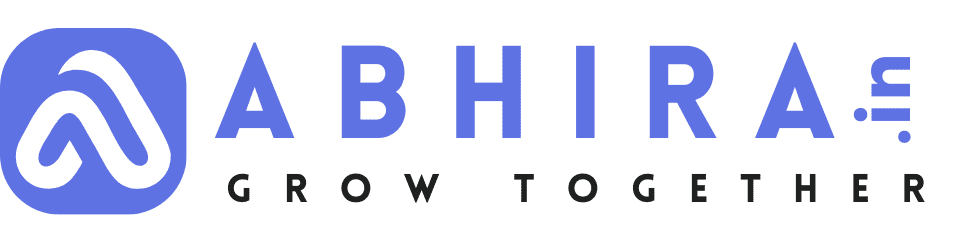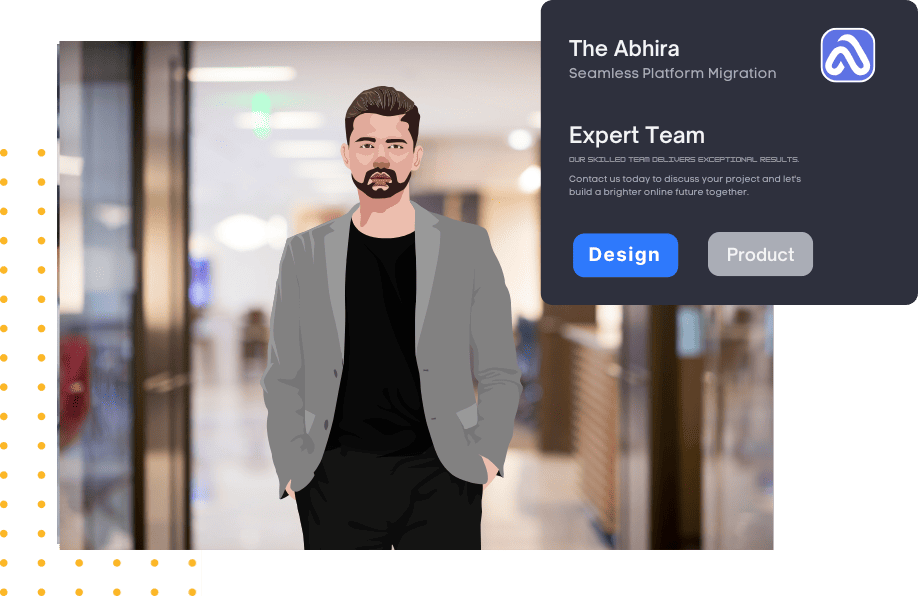WP-CLI (WordPress Command Line Interface)

Understanding WP-CLI Commands:
WP-CLI commands are PHP classes that extend the WP_CLI_Command class. Each command is a method within that class, and options/arguments are defined within the method's docblock. These commands can then be executed using the wp command followed by the custom command name.
Steps to Create Custom WP-CLI Commands:
1. Set Up Your Environment:
Before creating custom commands, ensure that you have WP-CLI installed on your system. You can check this by running wp --info in the terminal. If not installed, follow the installation instructions on the official WP-CLI website.
2. Create a Plugin or Use Your Theme's Functions.php:
Decide where you want to place your custom WP-CLI commands. You can create a custom plugin or add them to your theme's functions.php file. For this example, let's create a plugin.
3. Create the Plugin File:
Create a new PHP file for your plugin, e.g., custom-wpcli-commands.php. Include the necessary plugin header and define your custom commands within a PHP class.
<?php
/*
Plugin Name: Custom WP-CLI Commands
Description: Adds custom WP-CLI commands to WordPress.
Version: 1.0
Author: Your Name
*/
if ( defined( 'WP_CLI' ) && WP_CLI ) { class Custom_WPCLI_Commands extends WP_CLI_Command { /** * My custom WP-CLI command. * * ## OPTIONS * * @when before_wp_load */ public function my_command() { WP_CLI::success( 'Hello, this is my custom WP-CLI command!' ); } }// Register the WP-CLI command. WP_CLI::add_command( 'my-custom-command', 'Custom_WPCLI_Commands' );}
4. Activate the Plugin:
If you created a plugin, activate it through the WordPress admin or using WP-CLI (wp plugin activate your-plugin).
5. Run Your Custom WP-CLI Command:
Open your terminal and run the custom command:
wp my-custom-command my_command

- Web Development
- Art
- Causes
- Crafts
- Dance
- Drinks
- Film
- Fitness
- Food
- Games
- Gardening
- Health
- Home
- Literature
- Music
- Networking
- Other
- Party
- Religion
- Shopping
- Sports
- Theater
- Wellness